I have just tried to upgrade the Bios from the CD, but when I put Z: in to get to the bios files, I get "Invalid Drive Specification". What am I doing wrong?
Thanks in advance for any help.
Problems with Upgrading From CD
- biosflash
- Administrator
- Beiträge: 2757
- Registriert: Mo, 17.03.03 15:44
- Wohnort: Ratzeburg, S-H
- Kontaktdaten:
For all who get the error "Invalid Drive Specification":
Here is a solution to place the flashfile and biosfile directly into the drdos-image.
So there is no need to use the driveletter Z:, because we only need drive A:.
- Download drdosmin.zip
- Download the free Trial version of UltraISO
- Unzip drdosmin.zip
- Start UltraISO and open drdosmin.img

- Drag & Drop your flashfile and biosfile to drdosmin.img (see previous picture)
- Save the image and close UltraISO
- Start Nero

- Choose (1.) New Compilation and the CD-Format (2.) CD-ROM (Boot).
- Open the Menu option (3.) Boot and insert the path (4.) to the Image file drdosmin.img (example C:\drdosmin.img).
- Next click (5.) the New-Button.
- In the new opened window click on the Burn-Icon and toast your CD(-RW).
Boot from CD:
- Restart your PC, go into your BIOS-Setup and change the Bootsequence to CD-ROM (menu option: Bootsequence, First Boot Device, or something similarly).
- Insert the CD and restart your PC. If all went well - Caldera-DOS starts and you can see the famous DOS-Prompt (A:\>).
- On the DOS-Prompt you will now find your flash- and your biosfile.
- Call your Flashprogram and start the Update.
Thats all.
Here is a solution to place the flashfile and biosfile directly into the drdos-image.
So there is no need to use the driveletter Z:, because we only need drive A:.
- Download drdosmin.zip
- Download the free Trial version of UltraISO
- Unzip drdosmin.zip
- Start UltraISO and open drdosmin.img

- Drag & Drop your flashfile and biosfile to drdosmin.img (see previous picture)
- Save the image and close UltraISO
- Start Nero

- Choose (1.) New Compilation and the CD-Format (2.) CD-ROM (Boot).
- Open the Menu option (3.) Boot and insert the path (4.) to the Image file drdosmin.img (example C:\drdosmin.img).
- Next click (5.) the New-Button.
- In the new opened window click on the Burn-Icon and toast your CD(-RW).
Boot from CD:
- Restart your PC, go into your BIOS-Setup and change the Bootsequence to CD-ROM (menu option: Bootsequence, First Boot Device, or something similarly).
- Insert the CD and restart your PC. If all went well - Caldera-DOS starts and you can see the famous DOS-Prompt (A:\>).
- On the DOS-Prompt you will now find your flash- and your biosfile.
- Call your Flashprogram and start the Update.
Thats all.